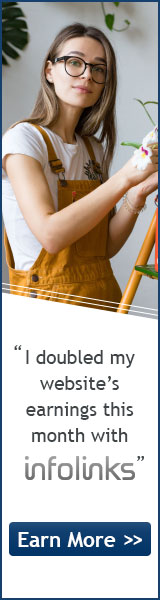Android用webView包装WebAPP方法
作者:admin 日期:2021-05-28
前言 Android webView 兼容体验真的差到了极点!!
前一阵子,老板要将 WebAPP 放到 Android 和 iOS 里面,而我因为以前做过安卓,所以这方面就由我来打包,原理是很简单的,就是打开 APP 的时候用 webView 加载网站的网址,这样服务器一次更新,就能更新微信版, iOS 版和 Android 版;
首先我要说一句,如果你的 WebAPP 里面有文件上传,并且想要完全兼容,那么就别用原生的 WebAPP, 后面我会写一个关于 crossWalk 的博客,不过在此之前,我先记录下我所经历的一些坑,我的工具使用的是 Android studio;
创建一个项目,这个我就不说了,网上很多教程;
首先在 app/src/main/AndroidManifest.xml 里添加权限:
注意本文代码中的"..."都代表省略的代码
|
1
2
3
4
5
6
7
8
|
<manifest ...>
<uses-permission android:name="android.permission.INTERNET" />
<uses-permission android:name="android.permission.WRITE_EXTERNAL_STORAGE"/>
<uses-permission android:name="android.permission.READ_EXTERNAL_STORAGE"/>
<application
...
</application>
</manifest>
|
- 第一个是允许访问网络连接;
- 第二个是允许程序写入外部存储,如SD卡上写文件;
- 第三个是允许应用程序从外部存储读取;
再是 app/src/main/res/layout/activity_main.xml 添加:
|
1
2
3
4
5
|
<WebView
android:id="@+id/local_webview"
android:layout_width="match_parent"
android:layout_height="match_parent"
android:visibility="gone" />
|
MainActivety.java:
|
1
2
3
4
5
6
7
8
9
10
11
12
13
14
15
16
17
18
19
20
21
22
23
24
25
26
27
28
29
30
31
32
33
34
35
36
37
38
39
40
41
42
43
44
45
46
47
48
49
50
51
52
53
54
55
56
57
58
|
private WebView webview;
//...
protected void onCreate(Bundle savedInstanceState) {
super.onCreate(savedInstanceState);
setContentView(R.layout.activity_main);
if (Build.VERSION.SDK_INT >= Build.VERSION_CODES.KITKAT) {
WebView.setWebContentsDebuggingEnabled(true);
}
webview = findViewById(R.id.local_webview);
WebSettings settings = webview.getSettings();
loading = findViewById(R.id.loadView);
settings.setJavaScriptEnabled(true);//必须
settings.setCacheMode(WebSettings.LOAD_DEFAULT);//关闭webview中缓存
settings.setRenderPriority(WebSettings.RenderPriority.HIGH);//提高渲染的优先级
settings.setUseWideViewPort(true);//WebView是否支持HTML的“viewport”标签或者使用wide viewport。
settings.setAllowContentAccess(true);//是否允许在WebView中访问内容URL
settings.setBuiltInZoomControls(true);//是否使用其内置的变焦机制
settings.setJavaScriptCanOpenWindowsAutomatically(true);//是否允许自动打开弹窗
settings.setDomStorageEnabled(true);//是否开启DOM存储API权限
webview.loadUrl("http://www.baidu.com");
webview.setWebChromeClient(new WebChromeClient() {
@Override
public void onProgressChanged(WebView view, int newProgress) {
Log.d("加载", "on page progress changed and progress is " + newProgress);
//...
}
}
webview.setWebViewClient(new WebViewClient() {
@Override
public void onReceivedError(WebView view, int errorCode, String description, String failingUrl) {
super.onReceivedError(view, errorCode, description, failingUrl);
// 加载网页失败时处理 如:
view.loadDataWithBaseURL(null,
"<span>页面加载失败,请确认网络是否连接</span>",
"text/html",
"utf-8",
null);
}
@Override
public void onPageFinished(WebView view, String url) {
if (!webview.getSettings().getLoadsImagesAutomatically()) {
webview.getSettings().setLoadsImagesAutomatically(true);
}
Log.d("加载", "end ");
}
});
}
|
这是一个比较简单的 webView 例子,这里有几点需要说下:
关于WebSettings:
1.1 需要运行 js 的网页都需要此设置:setJavaScriptEnabled
1.2 关于setCacheMode,尽量不要设置 LOAD_CACHE_ONLY 该值,设置这个值会在 webkit 类型浏览器对短时间内的 ajax 访问产生Provisional headers are shown问题;
1.3 关于 AllowFileAccess 一般默认值就好,都开了会有安全上的问题;
1.4 WebSettings 的设置内容很多,如果想看更多的话可以进行搜索;
1.5 暂未发现其他问题,待定;
setWebChromeClient 和 setWebViewClient:
2.1 这2个都是 webView 的配置属性,不过在功能上有所区分:
WebViewClient帮助WebView处理各种通知、请求事件的
WebChromeClient是辅助WebView处理Javascript的对话框,网站图标,网站title,加载进度等;
js 里面使用 alert 和 confirm 需要在WebChromeClient里面进行修改,提供对话框;
2.2 关于onPageFinished:
如果你的路由里面是异步加载的,如resolve => require(['./routers/XXX'], resolve),那么就要注意,在每进入异步加载的页面后,都会触发此函数,所以如果你需要在页面加载后只执行一次的代码的话,就放在 setWebChromeClient 的 onProgressChanged 里进行判断进度是否为100时再执行;
webview.loadUrl():
3.1 这里的加载地址可以有2种,1是 webview.loadUrl("file:///android_asset/index.html"); 访问本地文件,2是webview.loadUrl("http://www.baidu.com");访问网络文件;
各有其优点:若访问网络文件,更新服务器内容即可使用最新的功能;而访问本地资源的话,加载的速度会快一点,而且即使断网也可以看到默认的东西;
刚刚有说到,进入 APP 的快慢问题,这里我是调用了一个加载的动画来完成的:
我这边选择的动画时这个:点击查看
而在 Android studio 里调用插件的方式十分简单:
打开根目录下的 build.gradle,在 allprojects 的 repositories 里添加:
|
1
2
3
|
然后打开 app/build.gradle,在 dependencies 里添加:
compile 'com.github.zzz40500:android-shapeLoadingView:1.0.3.2'
这时候先 build 项目,再在 src/main/res/layout/activity_main.xml 里添加代码:
|
1
2
3
4
5
6
7
8
9
10
|
<android.support.constraint.ConstraintLayout >
<com.mingle.widget.LoadingView
android:id="@+id/loadView"
android:layout_width="fill_parent"
android:layout_height="fill_parent" />
...
</android.support.constraint.ConstraintLayout>
|
这时候可以,这样 loading 动画就添加好了,后面只需要在 Java 代码里显示和隐藏就行了;
最关键的html:input[type="file"]问题,这个问题才是最大的问题,先说好
如果你的webApp不需要上传文件或者不在意Android 4.2-4.4 版本的话,可以用该方法
MainActivity.java:
先创建变量
|
1
2
3
4
5
|
public static final int INPUT_FILE_REQUEST_CODE = 1;
private ValueCallback<Uri> mUploadMessage;
private final static int FILECHOOSER_RESULTCODE = 2;
private ValueCallback<Uri[]> mFilePathCallback;
private String mCameraPhotoPath;
|
在setWebChromeClient里添加代码:
|
1
2
3
4
5
6
7
8
9
10
11
12
13
14
15
16
17
18
19
20
21
22
23
24
25
26
27
28
29
30
31
32
33
34
35
36
37
38
39
40
41
42
43
44
45
46
47
48
49
50
51
52
53
54
55
56
57
58
59
60
61
62
63
64
65
66
67
68
69
70
71
72
73
74
75
76
77
78
79
80
81
82
83
84
85
86
87
88
89
90
91
|
public void openFileChooser(ValueCallback uploadMsg, String acceptType) {
Log.d("选择", "3.0+");
mUploadMessage = uploadMsg;
Intent i = new Intent(Intent.ACTION_GET_CONTENT);
i.addCategory(Intent.CATEGORY_OPENABLE);
i.setType("image/*");
MainActivity.this.startActivityForResult(
Intent.createChooser(i, "Image Chooser"),
FILECHOOSER_RESULTCODE);
}
//Android 5.0
public boolean onShowFileChooser(
WebView webView, ValueCallback<Uri[]> filePathCallback,
WebChromeClient.FileChooserParams fileChooserParams) {
Log.d("选择", "5.0+");
if (mFilePathCallback != null) {
mFilePathCallback.onReceiveValue(null);
}
mFilePathCallback = filePathCallback;
Intent takePictureIntent = new Intent(MediaStore.ACTION_IMAGE_CAPTURE);
if (takePictureIntent.resolveActivity(getPackageManager()) != null) {
// Create the File where the photo should go
File photoFile = null;
try {
//设置MediaStore.EXTRA_OUTPUT路径,相机拍照写入的全路径
photoFile = createImageFile();
takePictureIntent.putExtra("PhotoPath", mCameraPhotoPath);
} catch (Exception ex) {
// Error occurred while creating the File
Log.e("WebViewSetting", "Unable to create Image File", ex);
}
// Continue only if the File was successfully created
if (photoFile != null) {
mCameraPhotoPath = "file:" + photoFile.getAbsolutePath();
takePictureIntent.putExtra(MediaStore.EXTRA_OUTPUT,
Uri.fromFile(photoFile));
System.out.println(mCameraPhotoPath);
} else {
takePictureIntent = null;
}
}
Intent contentSelectionIntent = new Intent(Intent.ACTION_GET_CONTENT);
contentSelectionIntent.addCategory(Intent.CATEGORY_OPENABLE);
contentSelectionIntent.setType("image/*");
Intent[] intentArray;
if (takePictureIntent != null) {
intentArray = new Intent[]{takePictureIntent};
System.out.println(takePictureIntent);
} else {
intentArray = new Intent[0];
}
Intent chooserIntent = new Intent(Intent.ACTION_CHOOSER);
chooserIntent.putExtra(Intent.EXTRA_INTENT, contentSelectionIntent);
chooserIntent.putExtra(Intent.EXTRA_TITLE, "Image Chooser");
chooserIntent.putExtra(Intent.EXTRA_INITIAL_INTENTS, intentArray);
startActivityForResult(chooserIntent, INPUT_FILE_REQUEST_CODE);
return true;
}
// For Android 3.0+
public void openFileChooser(ValueCallback<Uri> uploadMsg) {
Log.d("选择", "3.0+");
mUploadMessage = uploadMsg;
Intent i = new Intent(Intent.ACTION_GET_CONTENT);
i.addCategory(Intent.CATEGORY_OPENABLE);
i.setType("image/*");
MainActivity.this.startActivityForResult(Intent.createChooser(i, "Image Chooser"), FILECHOOSER_RESULTCODE);
}
//For Android 4.1
public void openFileChooser(ValueCallback<Uri> uploadMsg, String acceptType, String capture) {
Log.d("选择", "4+");
mUploadMessage = uploadMsg;
Intent i = new Intent(Intent.ACTION_GET_CONTENT);
i.addCategory(Intent.CATEGORY_OPENABLE);
i.setType("image/*");
MainActivity.this.startActivityForResult(Intent.createChooser(i, "Image Chooser"), MainActivity.FILECHOOSER_RESULTCODE);
}
|
在主类中添加:
|
1
2
3
4
5
6
7
8
9
10
11
12
13
14
15
16
17
18
19
20
21
22
23
24
25
26
27
28
29
30
31
32
33
34
35
36
37
38
39
40
41
42
43
44
45
46
47
48
49
50
51
52
53
54
55
56
|
@SuppressLint("SdCardPath")
private File createImageFile() {
File file=new File(Environment.getExternalStorageDirectory()+"/","tmp.png");
mCameraPhotoPath=file.getAbsolutePath();
if(!file.exists())
{
try {
file.createNewFile();
} catch (IOException e) {
e.printStackTrace();
}
}
return file;
}
@Override
public void onActivityResult(int requestCode, int resultCode, Intent data) {
Log.d("result", "show");
if (requestCode == FILECHOOSER_RESULTCODE) {
if (null == mUploadMessage) return;
Uri result = data == null || resultCode != RESULT_OK ? null
: data.getData();
if (result != null) {
String imagePath = ImageFilePath.getPath(this, result);
if (!TextUtils.isEmpty(imagePath)) {
result = Uri.parse("file:///" + imagePath);
}
}
mUploadMessage.onReceiveValue(result);
mUploadMessage = null;
} else if (requestCode == INPUT_FILE_REQUEST_CODE && mFilePathCallback != null) {
// 5.0的回调
Uri[] results = null;
// Check that the response is a good one
if (resultCode == Activity.RESULT_OK) {
if (data == null && !TextUtils.isEmpty(data.getDataString())) {
// If there is not data, then we may have taken a photo
if (mCameraPhotoPath != null) {
results = new Uri[]{Uri.parse(mCameraPhotoPath)};
}
} else {
String dataString = data.getDataString();
if (dataString != null) {
results = new Uri[]{Uri.parse(dataString)};
}
}
}
mFilePathCallback.onReceiveValue(results);
mFilePathCallback = null;
} else {
super.onActivityResult(requestCode, resultCode, data);
return;
}
}
|
这里还需要一个 ImageFilePath 类文件,我将他放在 GitHub 里面了,后面我会附上链接:
至于 Android 4.2-4.4 会有问题是因为这个:点击查看
ps:需要FQ
而如果你是 native 开发者的话也比较容易解决,就是在点击时直接用 js 调用 Java 就行了,如果不是的话,一般都需要其他框架或者插件的支持;
我所碰到的问题基本就是这些,如果有错误和疏漏之处还请指出,谢谢;
GitHub:https://github.com/Grewer/android-casing-webapp
 上一篇: 如何解决app内嵌系统浏览器访问网页时无法加载js
上一篇: 如何解决app内嵌系统浏览器访问网页时无法加载js 下一篇: Android WebView 的使用(超详细用法)
下一篇: Android WebView 的使用(超详细用法) 文章来自: 本站原创
文章来自: 本站原创 Tags: android
Tags: android  相关日志:
相关日志:
广告位